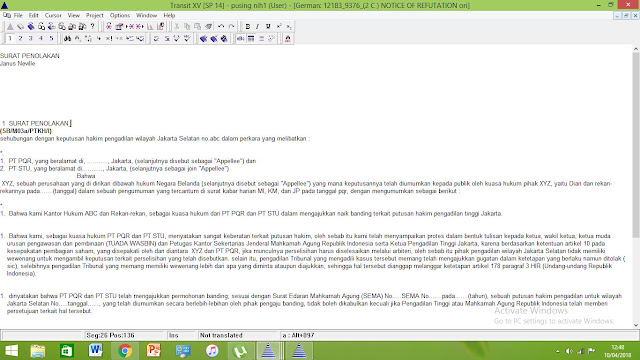Tutorial Hex
Workshop Hex Editor 6.7 and desmume-0.9.7 used for translating game, the
following steps are:
Here the screen shoots
1. Open the
desmume-0.9.7 and then click the file on the task bar to click ‘open ROM’ and
the game will be open in the simulator.
2. After game
is opened, play the game and choose the words that will help you to play from
Source Language (English) to the Target Language (Bahasa Indonesia).
3. After
choose which words you will translate, then open Hex Workshop Hex Editor 6.7
and click the file in the taskbar and click open in sub menu to open the game
in the code game format.
4. Find the
words that you will translate in the code game with inputing “ctrl + F”,
there will be appear the “Find” box , fill the value column with the words that
you want to find. Checklist “find all instances” in the options then choose ‘all’
also checklist ‘up’ for directions.
5. There will
be show the words that we want to translate in the ‘address’ list in the
address box.
6. The words
that we want to translate usually blocked by yellow block.
7. Change the
words from Source Language (English) to Target Language (Bahasa Indonesia).
8. After you
translate the words, save it all.
9. For
the last, open desmume-0.9.7 to make sure that the game has translated into
target language. Then, you can play the game easily in the target language.
Here the screen shoots